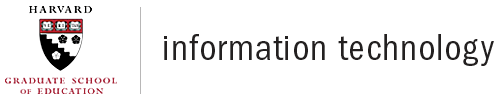To set-up a simple room reservation with no service requests:
- In a browser, navigate to https://reservations.gse.harvard.edu.
- You will log in using your Harvard Key email and password.
- Click on the "book now" button, which is on the far right of the screen next to your desired Reservation Template ("Request a Room - Faculty/Staff" is the most common).
- Fill in your desired date and time and then hit the blue "Search" button. The right pane of the screen will now show all the rooms including any rooms that may already be booked for an existing room. So be sure to verify your rooms availability.
- To pick your room, simply hit the green "+" button next to the room. If you want to know more about the features of a room, click on the name of the room. Make sure the room's capacity accommodates your anticipated audience size.
- After selecting the plus button, you'll confirm the Number of Attendees and Setup Type, and click on "Add Room" button.
- Click "Next Step" to fill in reservation details.
- Enter all the required fields, check the terms and conditions checkbox, and click on the green "Create Reservation" button.
- Congratulations, you're done. You'll get a confirming email when your request is approved. Please note that you are not guaranteed your first choice of room.